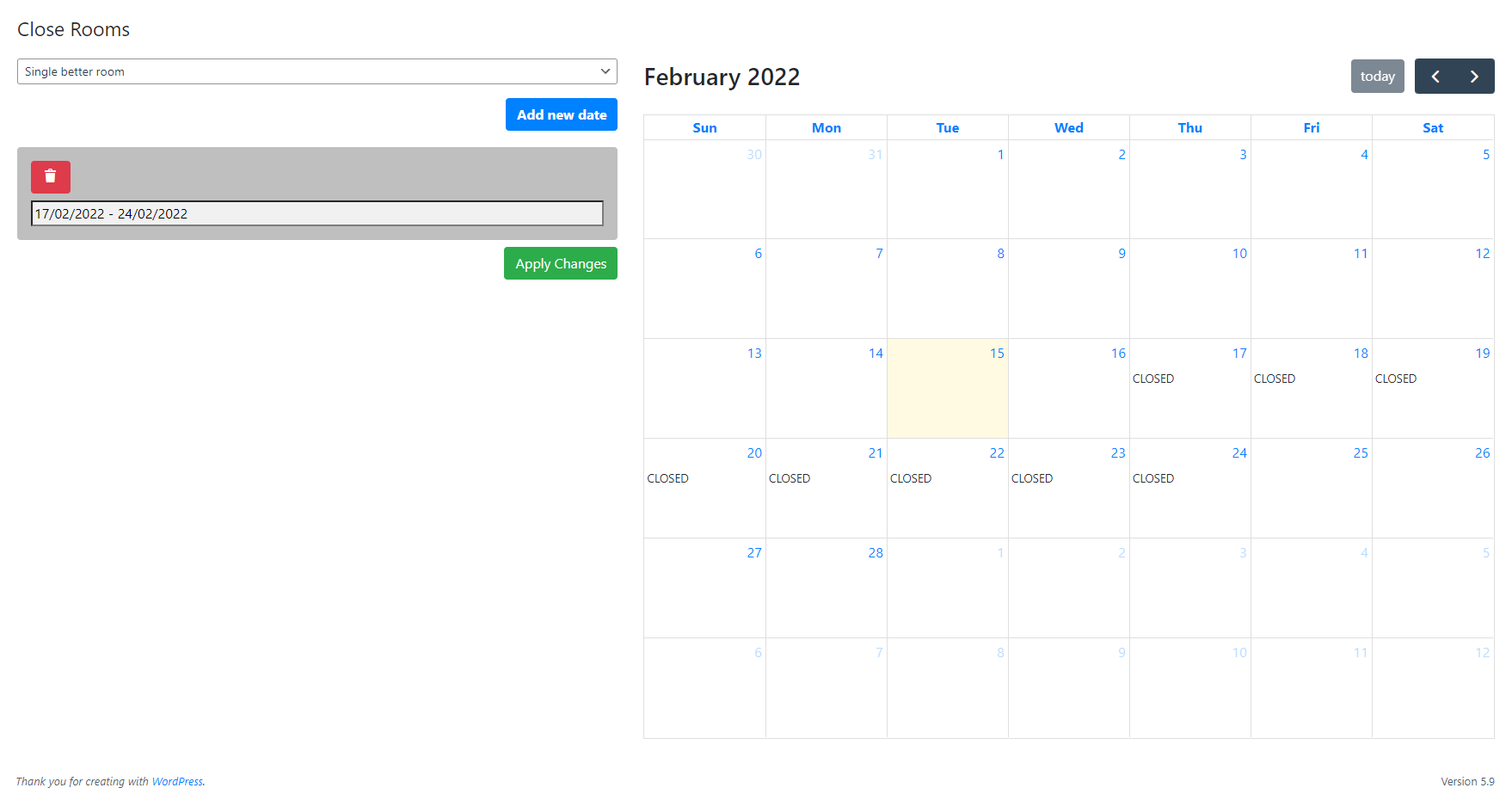Closing rooms page looks like the pricing plans page. When you close a room, the room won’t be available for the dates you closed the room. To close a room, go to the Close Rooms page. Select the room. There, you can add, edit or remove dates that the room is closed. Start and end dates are inclusive.
For example, if you close the room for the dates February 15 – February 17 and the customer searches for the rooms for dates February 17 – February 20, the room won’t be shown to the user because it’s closed on February 17.